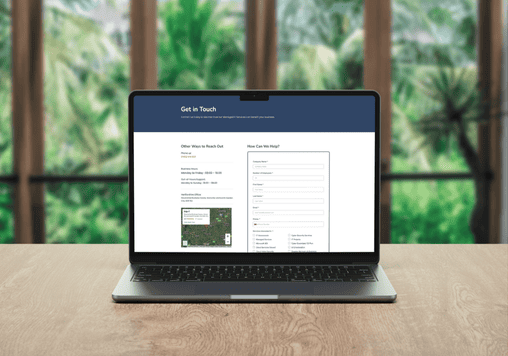As a small business, you’re always looking for ways to improve your productivity and streamline your operations. That’s where Microsoft Copilot comes in. It’s an AI-powered assistant that can help guide you through the daily challenges of running your business, assisting you with a wide range of tasks, from drafting emails and creating documents to managing your schedule and organising your data.
The beauty of Copilot lies in its versatility and one of the key benefits of Copilot is its ability to help you work more efficiently. With Copilot, you can delegate routine tasks and focus on the big picture. We’ve started to see how it can help improve the quality of your work by providing suggestions and corrections in real time.
But with great power comes great responsibility. It’s important to use Copilot responsibly, especially when it comes to protecting your data. Here are some best practices to keep in mind:
- Restrict access: Only grant access to Copilot to users who need it. This will help prevent unauthorized access to sensitive information.
- Set up permissions: Make sure to set up permissions for each user, so they can only access the information they need to do their job. Reviewing SharePoint site access and a user’s Team membership is a start. Using Microsoft’s Information Rights Management to add sensitivity labels is preferred.
- Monitor usage: Keep an eye on how Copilot is being used, and make sure it’s being used responsibly.
By following these simple best practices, you can ensure that Copilot is an asset to your business, rather than a liability. Below, we’ll dive into some of the common questions and features around Copilot.
What are the minimum requirements for a Copilot licence?
Microsoft has now made Copilot for Microsoft 365 accessible to businesses of all sizes without the previous 300-seat minimum purchase requirement. As of January 15th, 2024, small organisations can leverage Copilot through Microsoft 365 Business Premium and Business Standard plans, priced at around £296.40 per user per year.
Using Microsoft 365 Copilot in Word:
You can unlock the potential of Copilot in Word to effortlessly draft, summarise, and refine your content. By simply prompting Copilot, you can have it generate documents based on meeting notes or existing files. It’s like having a dependable assistant at your fingertips, ready to streamline your workflow. Dive into the magic with these example prompts:
- “Craft a project proposal using data from both a document and a spreadsheet.”
- “Refine the tone of your content or condense paragraphs with ease.”
- “Create concise one-page summaries effortlessly.”
Utilising Microsoft 365 Copilot in Excel:
From generating insights to creating visualisations, Copilot simplifies complex tasks through intuitive prompts. Examples of using nifty commands to elevate your data-driven decisions can all be done when using prompts such as:
- “Visualise revenue breakdowns using tables and charts.
- “Forecast the impact of variable changes with dynamic charts.”
- “Model future scenarios to gauge business outcomes accurately.”
Using Microsoft 365 Copilot in PowerPoint:
Transforming ideas into captivating presentations has never been easier with Copilot for PowerPoint. Whether you’re revamping existing slides or starting from scratch, Copilot is your creative ally. Quite a blessing for the marketing team. Examples of useful prompts to put in action:
- “Generate client-ready presentations from documents or concepts.”
- “Summarise lengthy presentations into concise slides.”
- “Enhance visual appeal by restructuring content and adding animations.”
Leveraging Microsoft 365 Copilot in Microsoft Teams:
Boost productivity in Teams meetings with Copilot’s note-taking prowess. From summarising discussions to capturing key decisions, Copilot ensures no detail goes unnoticed. Examples of useful prompts we’ve tried:
- “Recap my last meeting highlights and provide a list of action items.”
- “Analyse these topics with pros and cons tables.”
- “Document the decisions made during the call for future reference.”
Streamline Microsoft Copilot in Outlook:
Navigate your inbox with ease using Copilot for Outlook. From prioritising emails to drafting responses, Copilot simplifies email management with intelligent prompts. Imagine having a sidekick and being able to put these useful prompts into action:
- “I was away last week. Flag any important emails.”
- “Craft a professional response with tailored content.”
- “Schedule my upcoming meeting with a personalised invitation.”
Edge IT Can Help
Edge IT Can Help
Technology should empower your business, not hold it back. We provide proactive IT support, robust cybersecurity, and seamless solutions to keep your organisation secure and running smoothly. Get in touch today and let’s strengthen your IT for a smarter, safer future.
Edge IT Can Help
Technology should empower your business, not hold it back. We provide proactive IT support, robust cybersecurity, and seamless solutions to keep your organisation secure and running smoothly.
Get in touch today and let’s strengthen your IT for a smarter, safer future.