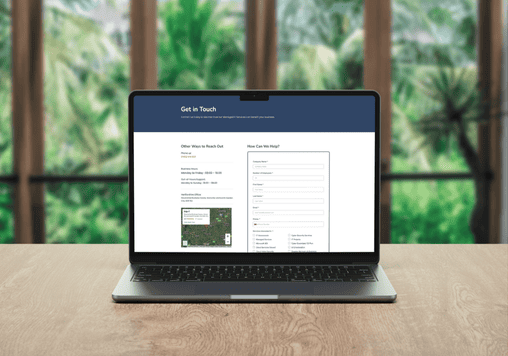You can save hours of time each year with keyboard shortcuts. You might already know the shortcuts to copy, paste and select all (Ctrl+C, Ctrl+V, and Ctrl+A). However, Windows offers many other keyboard shortcuts that save you time and effort as you work on your computer.
1. Alt+Tab
Most busy people work with several applications at once. Use Alt+Tab to scroll through your opened applications and easily switch between them.
2. Ctrl+Backspace
Instead of hitting backspace to delete one character at a time, hold down the Ctrl key and tap backspace and delete entire words. Delete large paragraphs or sentences much quicker, without the help of a mouse.
3. Ctrl+S
Frequently saving your files reduces the chance you’ll lose data if your computer freezes. While you type your document, use Ctrl+S to save your file after every typed paragraph. Get into this habit and you won’t have to worry about losing hours of work after a computer crash.
4. Ctrl+Home or Ctrl+End
Need to jump to the top or bottom of your document? Use Ctrl+Home to move your cursor immediately to the top without scrolling. Use Ctrl+End to jump to the end.
5. Ctrl+Esc
Ctrl+Esc is the same as clicking the Windows start button. This shortcut opens the Windows start menu, and you can use the up and down arrow keys to move through the menu. Use the right arrow key to open a menu item’s submenu.
6. Win+Home
Win+Home minimizes all applications except for the currently active window. This shortcut is useful when you need to switch to the desktop but don’t want to lose your current window.
7. Ctrl+Shift+T
Have you ever accidentally closed a browser tab and needed to get it back? Instead of going through your cache, use Ctrl+Shift+T to open the last closed tab in your browser. This shortcut saves not only time, but also frustration.
8. Ctrl+D
Want to create a bookmark? Ctrl+D will add a bookmark to your browser using the active tab URL.
9. Shift+Del
Most people are familiar with the Windows Recycle Bin. When you delete a file, it isn’t actually deleted. It goes straight to the Recycle Bin until you either restore the file or empty the Recycle Bin. Sometimes, you know you want to delete a file and will never want it restored. You can skip the Recycle Bin and permanently delete a file using Shift+Del.
10. F2
To rename a file, you need to single-click on it and then click it again. If you click too fast, you open the file instead of getting the prompt to rename it. Avoid the frustration by clicking a file and then pressing F2.
These are just a few shortcuts you can use in Windows. While shortcuts may take some time to learn, they’re a great time-saver and worth the effort.
Bonus ! Here is an extra 10 WIN key shortcuts you should know about..
Did you know that your PC can function even without your mouse? Save time with these useful keyboard shortcuts. Note that WIN stands for the key between Ctrl and Alt on Windows keyboards. Some keyboards have this labeled as the Start key.
11. WIN
The WIN key is a shortcut key on its own. Clicking this key opens your Windows Start menu, where you will see your most recently used applications and the ones you pinned to your Start menu.
12. WIN + M
Minimizing all windows can take time especially if you open up ten windows at the same time. By pressing WIN + M (press WIN and the “M” key at the same time), you can automatically minimize all open windows whether you have two, three, or ten windows open.
13. WIN + F1
You can’t help but sometimes ask for advice from Microsoft when you’re having trouble with operating their programs. Instead of looking for the Microsoft Support button, click WIN + F1 and the Windows help and support center will immediately open up.
14. WIN + E
When looking for files, finding and clicking on Windows Explorer with your mouse wastes a lot of time. Press WIN + E and Windows Explorer opens up immediately.
15. WIN + R
The Run button will help you open a file as by just typing in a name of a program, folder, document, etc. The Run command is available in Window’s Start Menu. A fast way to access it is to use the WIN + R shortcut.
16. WIN + L
If you’re taking a break and leaving your workstation, press WIN + L to lock your computer to prevent others from accessing it. This shortcut will also allow you to switch users if you need to.
17. WIN + Tab
When you have a lot of opened programs, using the Win + Tab shortcut will allow you to toggle all these open Windows quickly.
18. WIN + Pause or Break Key
The System Properties window is important when checking the properties of your Operating System. You have to click through a lot of keys in order to get to the System Properties window (My Computer, Control Panel, etc.). With WIN + Pause or WIN + Break, your System Properties window will appear in an instant.
19. WIN + F3
If you use Microsoft Outlook, press WIN + F3 (F3 is one of the function keys located at the top of your keyboard) to open it right away to access your email, calendar and contacts.
20. WIN + Arrow Key
Each arrow keys has a different function when pressed together with the WIN key. WIN + Left Arrow shrinks your active window to half of the screen and pins it to the left side. WIN + Right Arrow does the same thing but pins it to the right side of the screen. WIN + Up Arrow makes your active window fill the screen and WIN + Down Arrow reduces the size or, if it is already reduced, minimizes it.
For more keyboard shortcuts, visit https://support.microsoft.com/kb/126449.
Edge IT Can Help
Edge IT Can Help
Technology should empower your business, not hold it back. We provide proactive IT support, robust cybersecurity, and seamless solutions to keep your organisation secure and running smoothly. Get in touch today and let’s strengthen your IT for a smarter, safer future.
Edge IT Can Help
Technology should empower your business, not hold it back. We provide proactive IT support, robust cybersecurity, and seamless solutions to keep your organisation secure and running smoothly.
Get in touch today and let’s strengthen your IT for a smarter, safer future.